In October and November 2019, the Advanced Product Options extension for Magento 2 has experienced multiple code quality improvements and has added one new significant piece of functionality. It is the ‘Additional product price field’. Read on to learn more about the new feature.
Table of Contents
New ‘Additional Product Price Field’ Feature
We added this functionality to the core of the extension following feature requests from our customers. Thank you all for the suggestions! ?
When enabled, it allows displaying an additional product price field on product pages. This can be helpful if you wish to conveniently display the final product price when a customer changes product quantity.
The configurations can be made both on the global and product levels.
Thus, if you wish to display the additional product price field for all the products, go to Stores > Configurations > Advanced Product Options > Additional Product Price Field.
Or, disable the functionality for each individual product if requirement. To do that, open a product you wish to modify and switch the ‘Hide Additional Product Price’ toggle to ‘yes’ in the ‘Customizable Options’ tab.
Please, refer to the following screencast for more detailed explanations:
Bug Fixes
Within the recent update, the following bugs have been fixed:
- checkout issue with disabled MSI modules on Magento v2.3.x,
- issue with saving titles and descriptions on different stores on Magento v2.3.x,
- zero price issue for SKU Policy ‘Independent’ and ‘order’ mode,
- SKU Policy ‘Independent’ and lack of quantity issue for a configurable product,
- SKU Policy and multicurrency conversion issue,
- unserialize error for some templates during Magento1 Option Templates Import,
- admin order creation issue with required file-option and dependency,
- wrong dependencies on schedule update issue (Magento Commerce),
- bundle product’s ‘The product’s required option(s) weren’t entered’ issue caused by ‘independent’ SKU policy and ‘apply to order’ mode.
Previous Updates Overview
‘Hidden’ Feature
If you previously used our Advanced Product Options for Magento 1, you probably know what this new feature is all about. Being one of the most requested pieces of functionality, the ‘hidden’ input type makes custom options invisible on the product page and displayed on the cart page only.
So, if you’ve got extra fees or charges you’d like to add to a specific product option without displaying such data on the product page, this functionality would let you do that!
To enable this new feature, go to Stores > Mageworx Option Templates > Manage Option Templates. Then, select a template you’d like to edit, open the ‘Customizable Options’ tab and select ‘Checkbox’ from the Option Type drop-down menu.
Ability to Import Option Templates to Magento 2
Now, you can enjoy the comfort of migrating option templates from Magento 1 to Magento 2. To reach the functionality, go to Stores > Import/Export Option Templates.
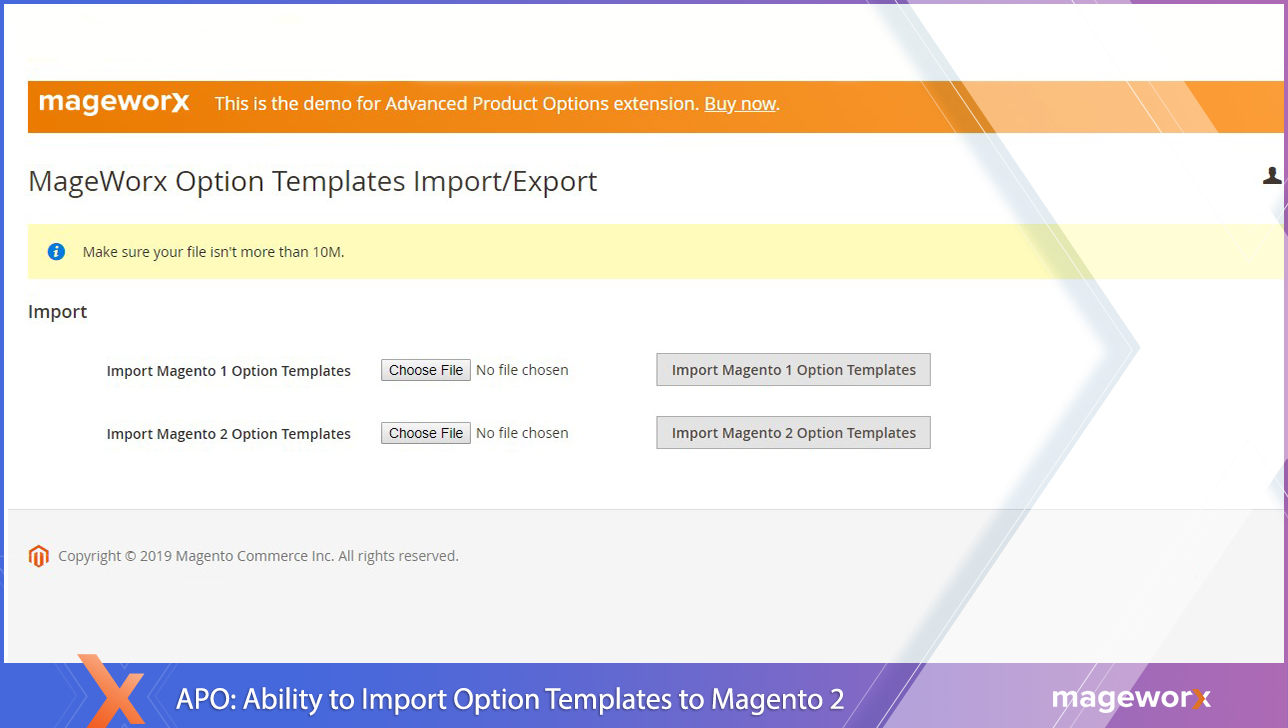
Quantity Multiplier
To reach the functionality, go to Stores → Manage Option Templates. Then, pick a template you’d like to modify and click ‘Edit’. In the Customizable Options tab, go to the option values and click the gear icon. You’ll see the ‘Qty Multiplier’ setup at the bottom.
What does the feature allow you to achieve?
The explanatory note you’ll see says as follows:
‘This setting defines the number that will be deducted from the stock of the main product once the order is placed with the particular option value. The Qty multiplier will be multiplied by the product Qty, specified manually in the Qty field on the frontend. Leave ‘0’ to disable this feature.’
To make a long story short, qty multiplier allows making stock management easier by connecting the number of option values entered on the frontend with the real qty of items that should be deducted from the stock quantity.
Let’s consider two use cases to have a better understanding of the functionality.
1. Let’s imagine we are selling oil that goes in different volumes: 345, 500 and 700 units of measure (UM). These will be values for our parent product. At stock, this oil gets stored in a barrel which volume is 1000 UM.
On the frontend, a customer will enter 1 to purchase a bottle of 345 UM, for example. To keep the inventory under control, we would need to deduct 345 UM from 1000 UM, not 1 as entered on the frontend. To achieve this, a store admin will should enter 345 UM as a qty multiplier for a product value that offers 345 UM as an option, and so forth.
2. As a second example, let’s imagine we are selling canned juice that goes in different packs, i.e., 6, 12, and 24 pieces as option values. On the frontend, a customer will enter 1 to get, for example, 6-pack cans. To get 6 (not 1) cans deducted from stock, you’ll need to specify 6 as a qty multiplier for this value, 12 for 12-pack cans and 24 for 24-pack cans. This way, the required number of cans will be deducted from the stock quantity, not 1 can as entered on the frontend.
Note that this should be specified for each option value. If you wish to disable this feature, just enter ‘0’.
Product Price Display Mode
To discover the new feature, go to Stores → Settings → Configuration → Mageworx → Advanced Product Options → Option Features. ‘Product Price Display Mode’ can be found right at the top.
Three options are available here: disabled, per item and final price.
Before we move to explaining each option in more detail, please note that this setting works only for:
- single products,
- downloadable products,
- virtual products.
Configurable and bundle products are not covered by the functionality!
What does the feature allow you to achieve?
The ‘Produce Price Display’ Mode naturally touches on the way product price gets displayed on the frontend:
Disabled
When disabled, product prices get displayed as in default Magento 2.
Per item
This product price display mode expands the default Magento 2 functionality and allows making product prices more user-friendly.
The ‘Per item’ option allows showing the price of one product for your customer that gets calculated providing for tiered prices and so on, divided by the quantity of items.
Final price
This option allows you to display the final product price. This means that the price will be calculated providing for the entered quantity of items, i.e., the price gets multiplied or ads specific product options values.
To have a better idea, please see a screencast below:
Admin icon tooltips
To enhance the extension users’ experience, we’ve added tooltips to the recently created icons in the Admin Panel:
New modal popups: ‘Option Settings’ & ‘Value Settings’
As more functionality gets added to the extension and in order to avoid user confusion, we’ve decided to locate product option and value configurations in separate modal popups:
Weight type feature
The ‘Weight Type’ functionality enables you to specify weight type for the weight option. It can be either fixed or percentage. This will come in handy for product options which cost depends on their weight. For example, in the case of handcrafted sweaters of XL size, more crochet threads might be required. This functionality will help you specify such option’s cost in the most appropriate way.
Ability to translate option & value titles
If you run an international online store, the possibility to have your product options & values conveniently translated (with no need to switch store view on the global level) is a must. With this regard, we’ve added an easy to configure ‘Store View Titles’ functionality. 
Within this modal popup menu, you’ll be able to either specify the titles globally or for each store views separately. The available Store Views will be conveniently displayed within the setup:
‘Div Class’ feature
Naturally, this new functionality brings more product options customization possibilities. The setup field can be found in the Option Settings Modal Popup:
‘Multi swatch’ option type
Before, ‘Is Swatch; functionality used to be solely available when the drop-down option type was selected. The recent update adds the possibility to choose swatches when ‘Multi Select’ option type is selected:
‘Color swatch’ option type
The configuration for the ‘Color swatch’ option type is available within the ‘Images’ modal popup. There, next to the ‘Browse to find or drag image’ setup, you’ll find the newly added functionality. The color selection has been developed to be as close as possible to the native Magento colors setup experience, i.e., the color selection prosses is equal to the one in default Magento.
New setting for Option SKU Policy
The ‘Split Independent items’ setting has been added to Option SKU Policy functionality and can be done on the global level, i.e., Stores > Configuration > Mageworx > Option SKU Policy. However, upon our users’ request, the configuration is planned to be transferred to the stores level.
To explain what the functionality offers, let’s consider the case of Independent SKU Policy as an example. It is worth reminding that when Independependent SKU Policy type is selected, it transforms custom options into separate items in the order and keeps the original product. If you are selling gift wrap as a product option, and, for instance, your customer purchases three items and selects gift wrap only for two of them in one order, you may get confused which products should be wrapped as a gift at the end as this product options might get displayed randomly within the order. With ‘Split Independent Items’ functionality, you will be able to display gift wrap separately, under the parent products they belong to.
Ability to limit selection for multi-select options
In July, the extension has added the functionality to limit the number of selections (for the customer on the frontrend) for multi-select options. These configurations are located here:
Also, we’ve made certain perfomance improvements. In particular, fixes for the weight type’s backend error for Magento v2.1.x and the template unassignment issue with several templates have been made.
We hope we’ve managed to make the new functionality clear. Should you have further questions, feel free to leave a comment in the comment box below or contact our support team at [email protected] directly.



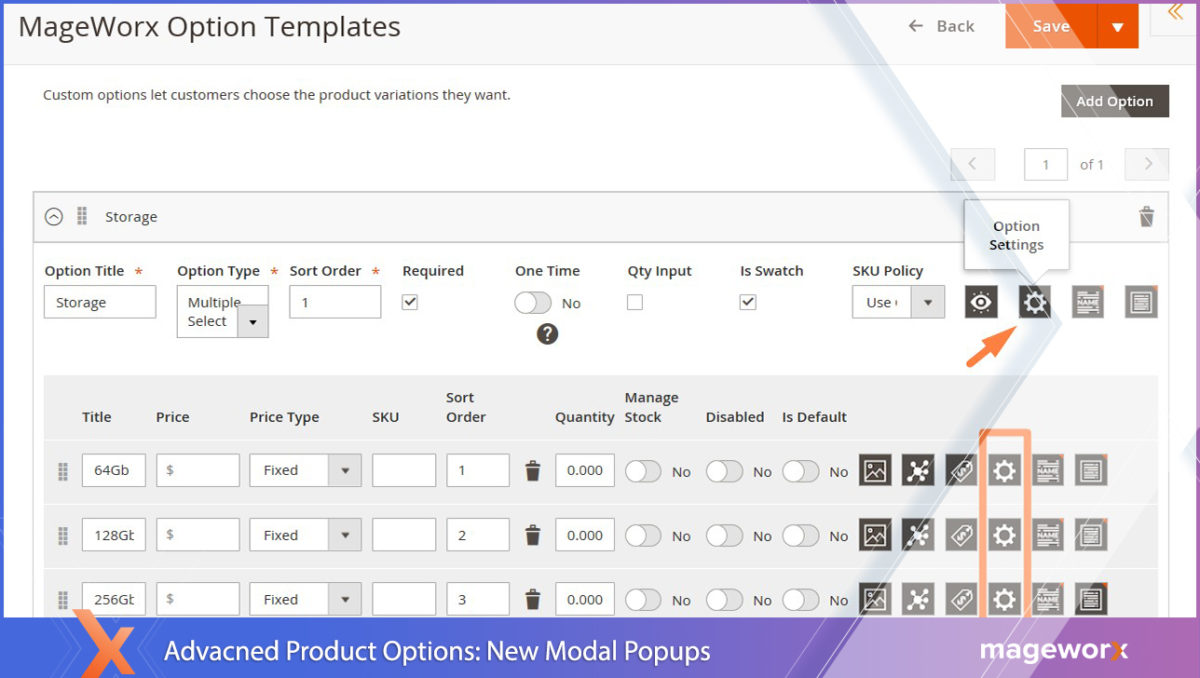
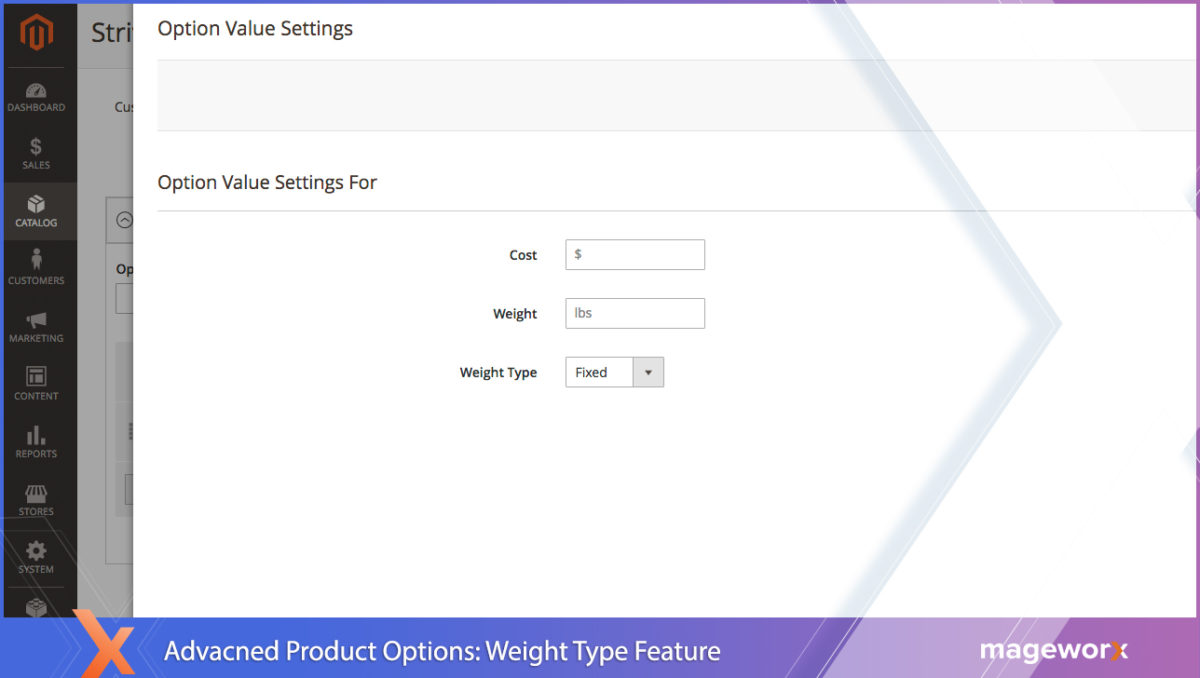
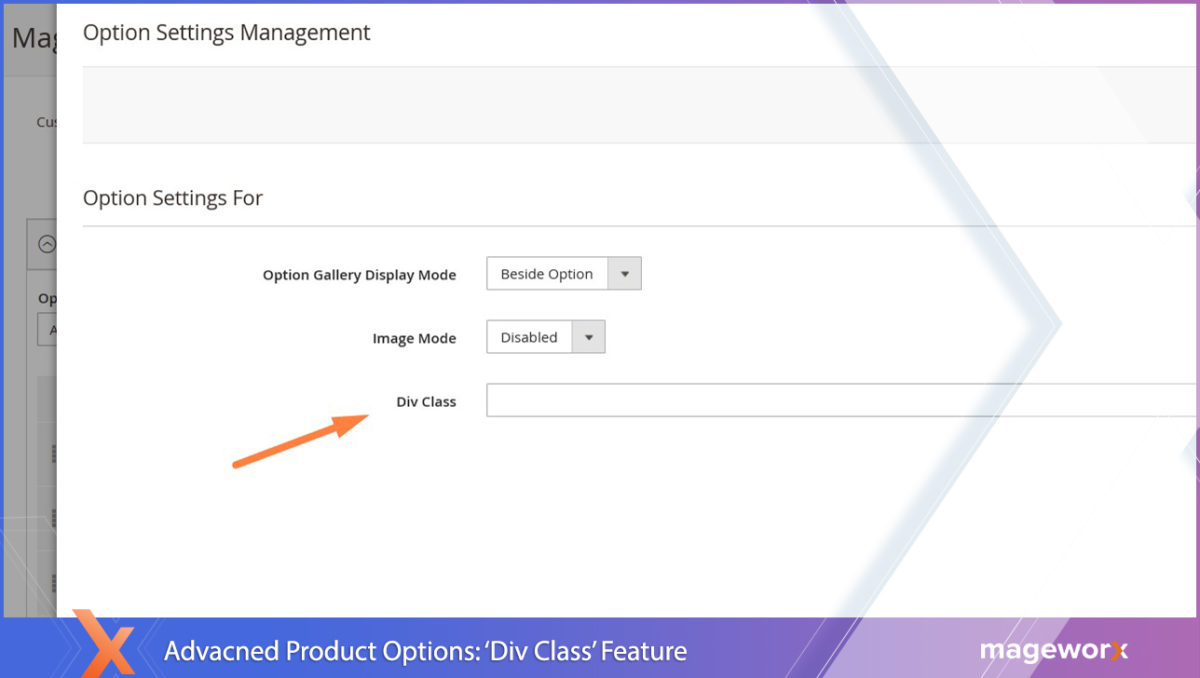
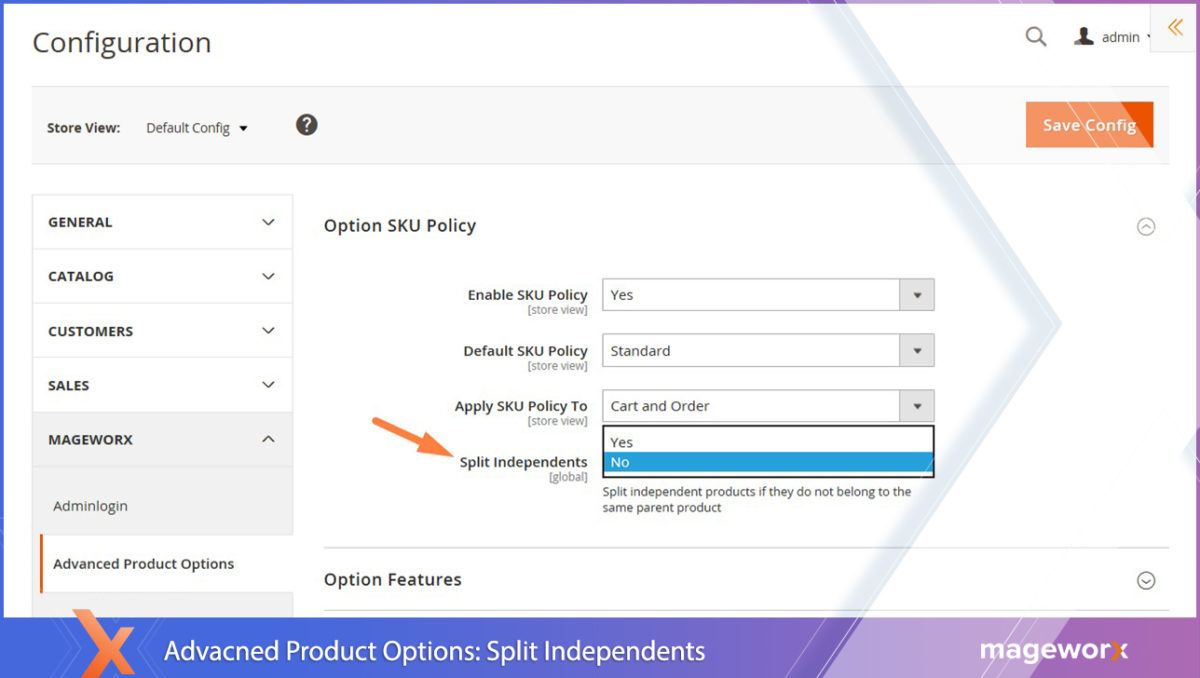
Those are exciting new features of Magento 2. Should make the work and tasks easier with those new applications.