This is a 2d part of the article about Shipping Suite extension for Magento 2 (click here to read part 1). The article answers some frequently asked users’ questions about the extension and describes interesting cases of its usage.
Let’s get the ball rolling!
Question
I am trying to understand the workings of the Shipping Suite fully, but having read the manual, and checked through the demo store, and read the blog article, I still can’t find an explanation of how the whole thing hangs together? So there are Carriers, Methods, and Zones – what do each of those things do, and are they necessary outside of the shipping Rules and restrictions? How do they relate to each other?
Answer
- Carriers
Generally, a shipping carrier is a company that delivers customers’ orders by air, land, sea, etc. For example, popular shipping carriers are DHL, UPS, FedEx and others.
In the extension, the ‘Carrier’ option represents a certain shipping carrier, just like in real world. Magento 2 conveniently displays all available carriers on the checkout page.
Note that all carriers are connected with shipping methods. Also, in order to create a new method, one has to specify a carrier that will be associated with it.
- Methods
Basically, a shipping method is a way to fulfill delivery to customers.
Shipping methods can vary according to different criteria, such as a warehouse location, country, shipment sizes or weights.
For example, USPS Express Mail, DHL Flat Rate Box Shipping, UPS two-day, UPS ground, etc.
- Shipping Rates
Shipping rate is a price at which a certain order is delivered from a merchant’s warehouse/ brick-and-mortar store to a customer.
With the extension, shipping rates can be defined for each new/existing shipping method.
As a rule, rates are set by the shipping carrier. Their amount depends on various factors, such as the mode of transport (truck, train, ship, aircraft), the weight of the ordered goods, their dimension and the distance to the delivery destination.
In the extension you can customize the default shipping costs. The extension enables you to overwrite/surcharge/discount a shipping cost, configure fixed or percentage surcharges/discounts, set shipping rates both for individual and group products and more.
- Shipping Zones
This notion refers to the geographical area that you want to ship to.
With Shipping Suite, when configuring a new shipping method, you can apply it to any targeted location: e.g. region, group of regions, country and even groups of counties.
Say, if you’d like to differentiate between the continental and non-continental part of the country, you can create a shipping method and in there mark the continental part of the USA as Zone 1, while Alaska and Hawaii as Zone 2.
Or, in case you need to provide free shipping within the EU, you can create a custom shipping zone for that.
Generally, you need to follow this algorithm:
- decide on a Shipping Carrier,
- create a new Shipping Method for this carrier/ add the chosen carrier to the existing shipping method,
- create/adjust the method’s Shipping Rates (optional).
The created carriers and methods can be used in Shipping Rules and Conditions, as well as when defining Shipping Zones (if necessary).
So, with this extension, you can create a new method, specify shipping rules, conditions, rates and zones. This way, you can, make different shipping costs for those who live in Alaska and NY, offer free shipping on all orders over $1000, charge extra for the number of products to ship, and so on.
Question
Do I need to specify stuff in each of these areas (Carriers, Methods, etc.) before I can setup rules and restrictions?
Answer
It depends.
In case you’re fine with the methods you’re currently using, you don’t need to create new ones. Just set the required shipping rules for each existing method.
But if the method you’d like to use is not on the list (e.g. shipping by the eco-friendly transport), you can always add it in there and define its rates.
Question
We separate some shipping methods by a range of postcodes, some sequential and some not. Can you tell me if it is possible to enter comma separated lists of postcodes for Shipping Rules?
Answer
Yes, it is possible.
You can add comma separated zip codes using “is one of” check type. Here’s an example:
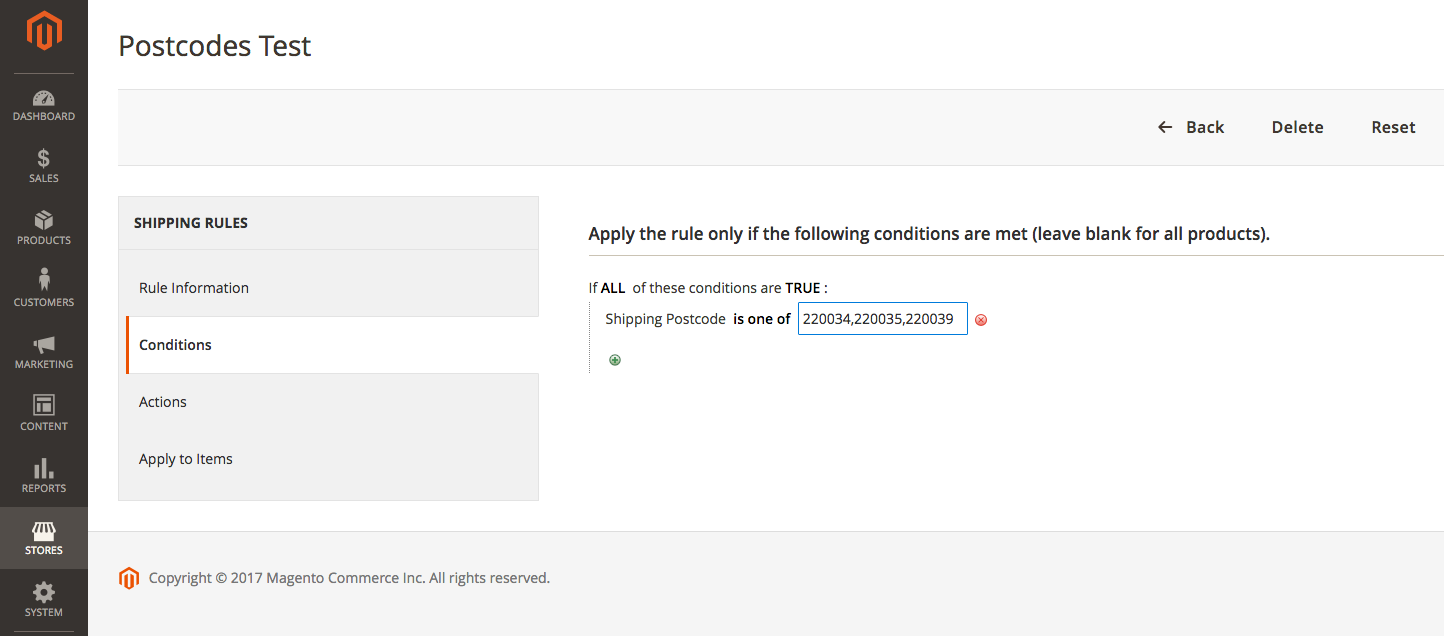
This is what you’ll get as a results:
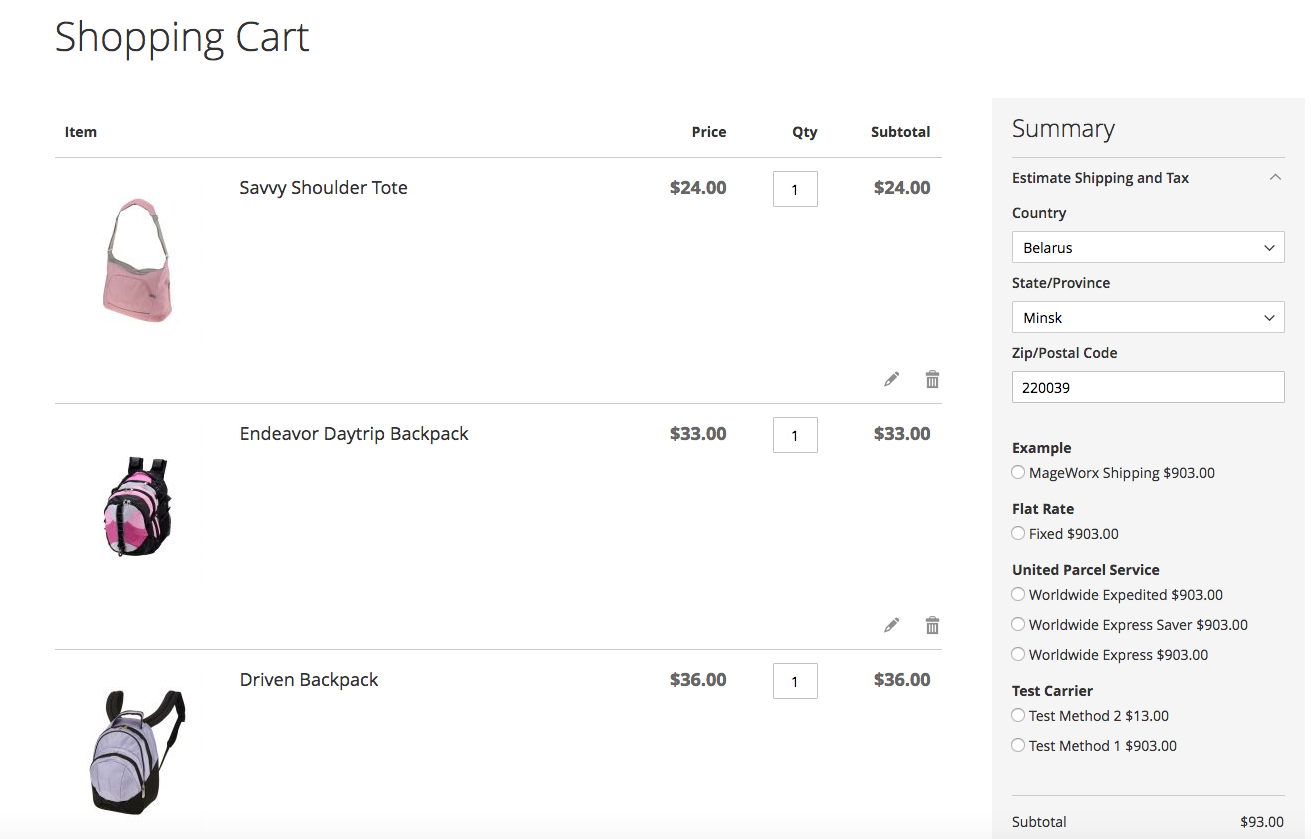
As you can see, all the methods (with an exception of the 1st one) have changed the price to 903 as indicated in our rule. Please note that the rule works only when the zip code is valid.
In the example below, with the invalid zip code, all the methods have the unchanged, original price.
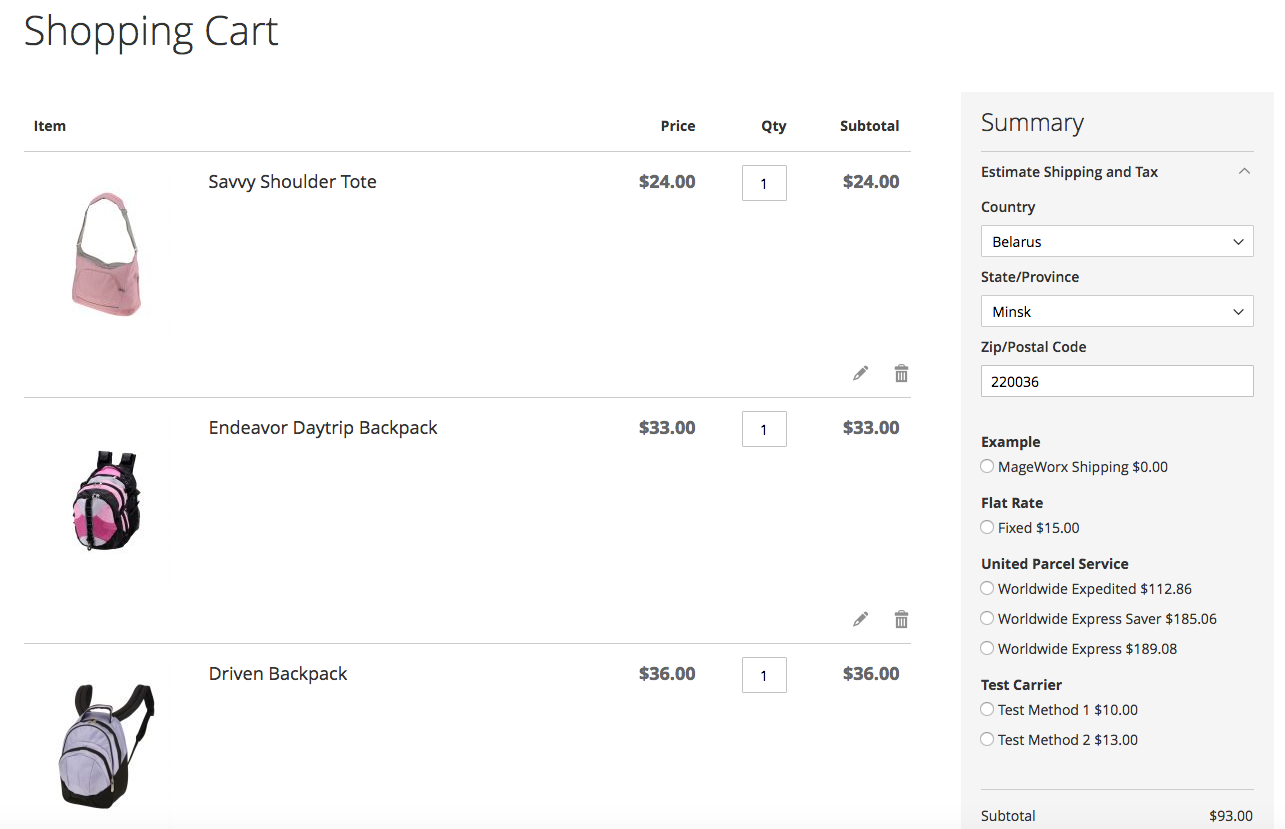
Question
Is it possible to create a document or sheet of shipping rules, based on countries and postcodes and enter them in a pre-determined format and upload it?
Answer
Unfortunately, it’s not possible at the moment.
But we’ve filed this feature request and will consider adding such an option in one of the future updated of our extension.
Question
We have created rules for 24 and 48 hour base shipping costs for single item sales and then a higher rate 24 hr and 48 hr multiple item rework for customers purchasing multiple items or a mix of products across the site . These work OK.
However there is one product category (B) that needs to have a different base shipping cost for a single unit purchase. If this single unit from category (B) is purchased with any other item across the site then we want this to revert to the multiple purchase 24hr and 48hr shipping cost band.
We built a rule that would hide the 24 hr and 48 hr shipping rates if a single unit from Category B was chosen and offer the customer a different shipping rate for this item, however when another item from another category was then included in the shopping cart with the single item from category (B) we get the “No Shipping Available” notice. The rule that hides the shipping rates if 1 unit from Category B is chosen must be involved here, but I am not sure now how to fix this if another item is added to the cart.
Answer
The best workaround solution would be to slightly modify verification of the rule that deals with hiding shipping methods.
Here is how to:
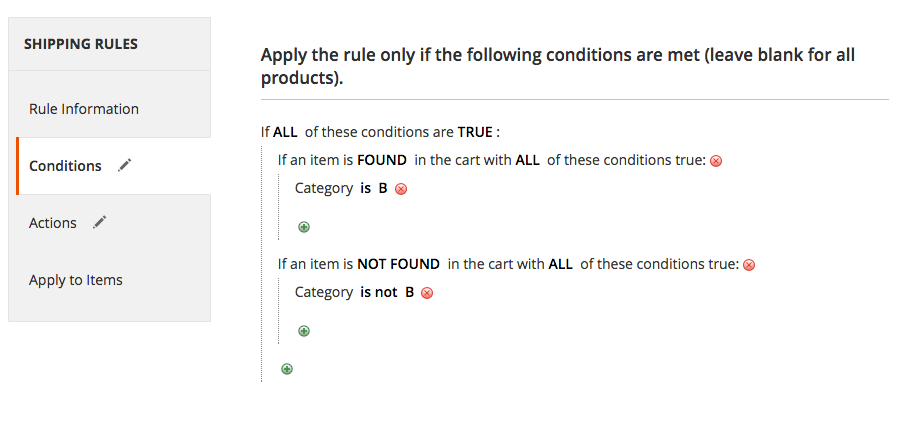 This way, you not only check whether a product from category ‘B’ is found in the shopping cart, but also make sure that any product which doesn’t belong to this category is NOT there.
This way, you not only check whether a product from category ‘B’ is found in the shopping cart, but also make sure that any product which doesn’t belong to this category is NOT there.
Hence, if you add products that belong to different categories, the rule won’t apply, and the shipping methods will be hidden.
Also, as for this particular case, the rule check will work in the rule for the rate 24 hr and 48 hr multiple item. And you’ll get the desired result.
P.S. You may take a look at our Magento 2 Shiping extension on Magento Marketplace. If you’d like to share your experience of using the extension and describe how it helps you with your specific business needs, please drop us a line.








