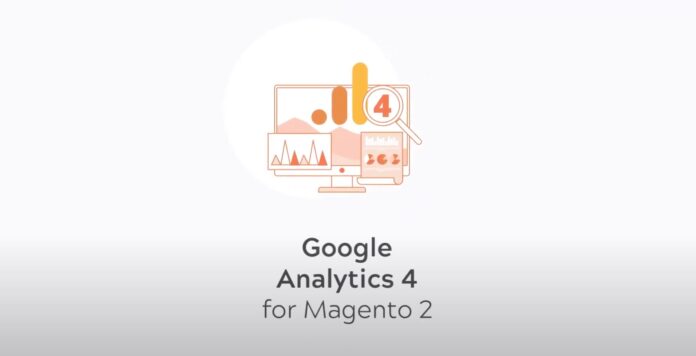It is no secret that understanding your visitors is key to learning more about their behavior and turning them into loyal customers.
And the good news for Magento store owners is that the latest version of Google Analytics (GA4) is more powerful than ever to help you make a data-driven decision for your eCommerce store.
Switching to this most updated version of Google Analytics gives you better tracking options.
In this blog, learn how to set up Magento 2 GA4 enhanced eCommerce tracking and get hand tips to make sure you are making the most of it!
Read till the end and have a complete idea of:
- What is Enhanced eCommerce Tracking in GA4?
- Options to Set up Magento 2 GA4 eCommerce Tracking
- How to Set up GA4 in a Magento Store Using an Extension?
- Bonus Tips: Magento 2 GA4 eCommerce Tracking
Table of Contents
What is Enhanced eCommerce Tracking in GA4?
Google Analytics 4 is a more data-driven version than its previous Universal Analytics version, making your reporting process more detail-oriented.
Enhanced tracking in e-commerce using GA4 offers an extra edge in understanding your user interaction and creating strategies that move the users ahead in the sales funnel.
GA4 (Google Analytics 4) follows an event-based tracking approach, which means it records all the events a user completes, giving you, as a Magento store owner, a detailed view of the user’s journey rather than staying on the tip of the iceberg.
As an eCommerce store owner, you will need more than just analytical data for your specific product page or any other page on your website.
For example, for your product page, you will need more information about checkout options, understand the source of your user’s visit, and track their flow from product discovery to product purchase.
And GA4 can easily draw this type of advanced information from your site.
Using GA4 for your Magento store:
- You can know the channels from where the traffic is coming in.
- Track different events and also individual events.
- Measure interactions through sessions, engagement metrics, and time related to them.
- You can anticipate user trends by using its predictive metrics.
- You can easily track user interactions between different devices like websites + apps.
- Analyzing individual user flow and closely understanding if there are any loopholes in the process.
- Get an overview using its Predictive analysis (GA4 uses machine learning here to provide you with the analysis).
Now that we have covered the significance of GA4 for enhanced eCommerce tracking let us discuss the options available to set up Magento 2 GA4 eCommerce tracking.
Option one: You can add Google Analytics manually
Option two: You can set up GA4 using an extension
Out of the two, setting up GA4 using an extension is the preferred option as it not only makes the process easy for you but also comes with handy features that you can take advantage of.
Here are a few to name:
- Offers complete backend control
- Auto-generate JSON for GTM tags and events
- Supports various tracking events
- Track each step of the checkout process
- A codeless way to integrate GA4
How to Set up GA4 in a Magento Store Using an Extension?
Now, let’s get to the interesting part and learn how to set up GA4 using an extension.
Setting up GA4 using an extension is the easiest way to set it up without any hassle. You have to follow a few steps for GA4 to start tracking your website.
You will need two important things before starting: A Google Tag Manager account and a Magento 2 Google Analytics extension.
Google Tag Manager Account
Here are the steps to create your Google Tag Manager account:
- Create a new account and container
- Install the container
- Add tags
- Verify the tags
- Publish tags
Magento 2 Google Analytics Extension
You can use Meetanshi’s Magento 2 Google Analytics extension here. It is a feature-rich extension to track your user’s every activity.
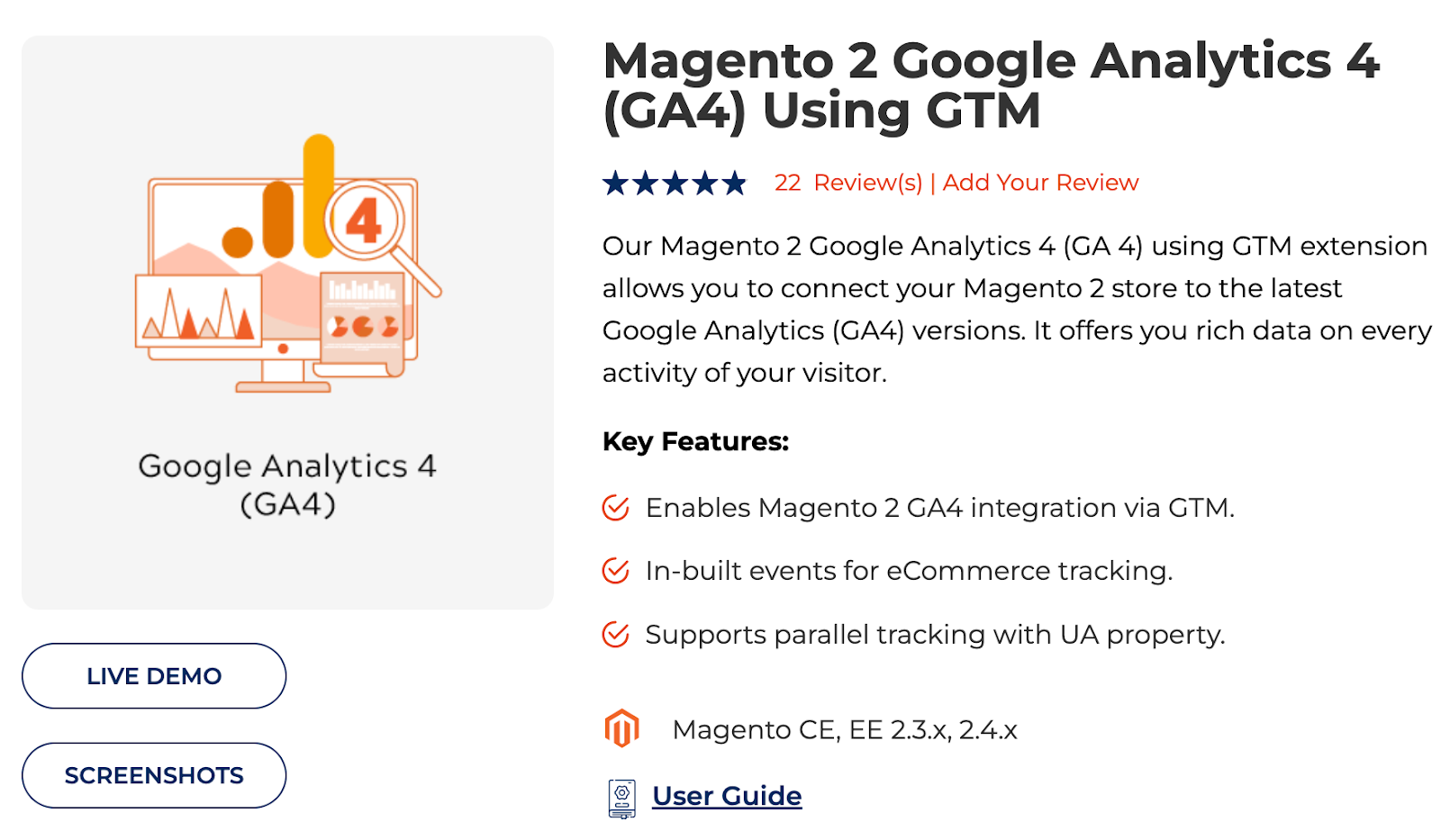
This extension comes with built-in events, performance reports, and extensive support for you to gain meaningful insight into your customer’s journey.
Additionally, this extension comes with one year of free support and updates.
When you have your GTM account with the right extension at hand, here are the steps to set up Google Analytics 4 on Magento 2 using the extension:
1. Install & Enable the Extension
Download and install Meetanshi’s Magento 2 Google Analytics 4 extension. After it is installed, head to Stores > Configuration > Meetanshi > GA4 to enable it.

2. Add GTM Code to Magento 2
Log into your Google Tag Manager and find Js and non-Js codes. Then paste these codes into the respective fields in your Stores and click Save.

3. Configure the Extension
Select the elements and configure the extension.
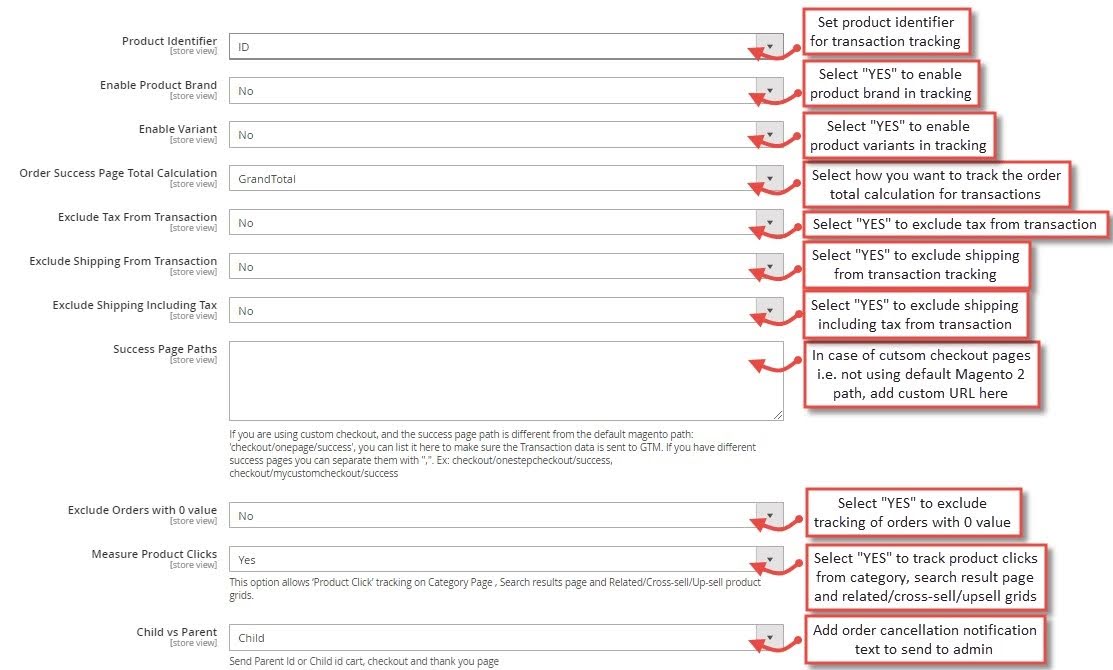
4. Magento 2 GTM API Configuration
Get your account ID & container ID from your GTM account and then paste them into your Magento store.

Here, you will also need a measurement ID, which you will find in your Google Analytics dashboard. Paste the ID and click on Save config.
5. Generate & Import JSON into GTM
Generate and download the JSON file and submit the files to finish the process.
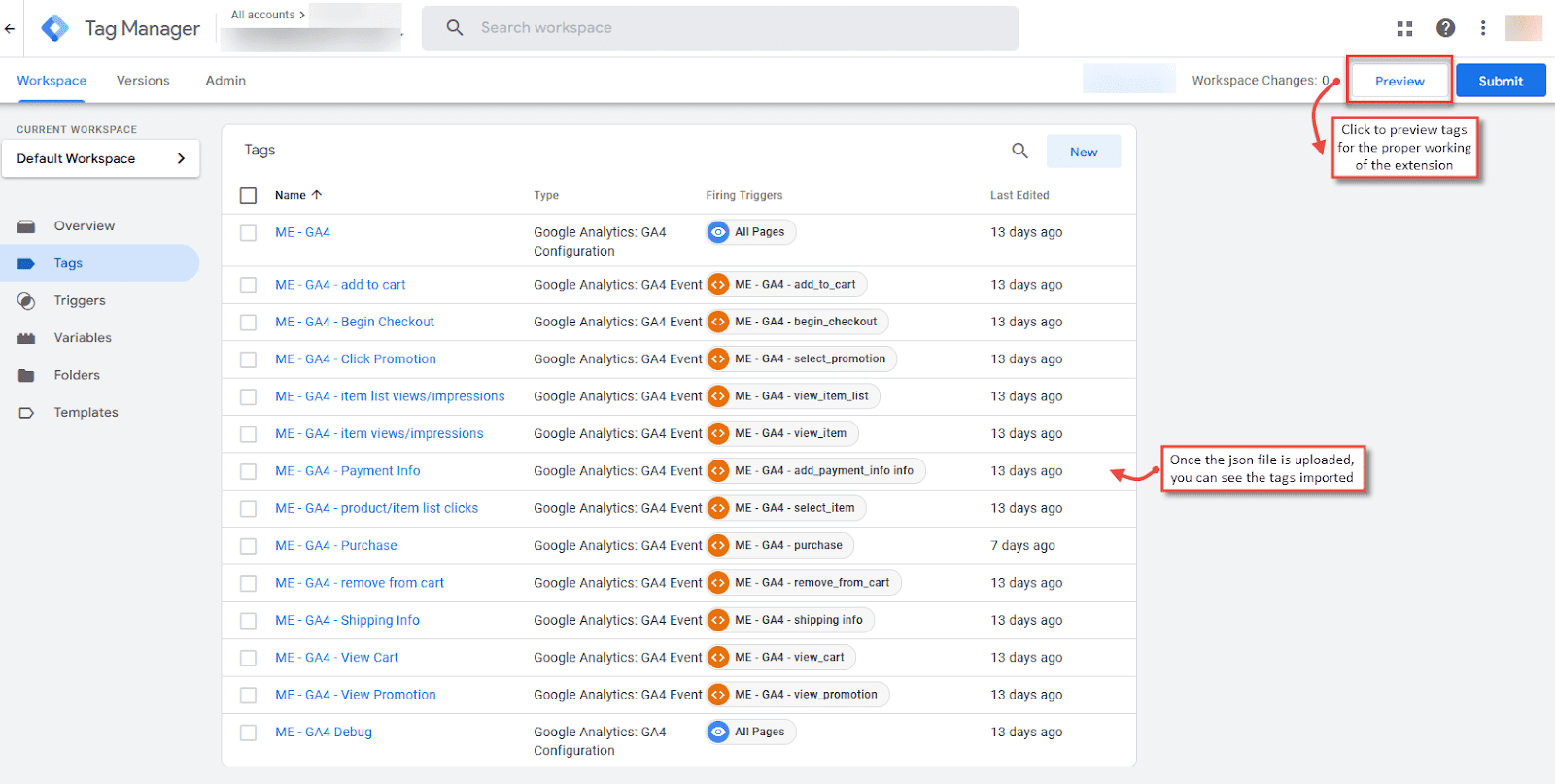
And this way, you will be able to set up GA4 for your Magento 2 store. And this way, you will be able to set up GA4 for your Magento 2 store. The GA4 dashboard will soon start collecting information.
Bonus Tips: Magento 2 GA4 eCommerce Tracking
- Define and set up goals for each campaign/event to ensure your page reaches specific goals and if there is any particular action you need to take in the future.
- As GA4 is heavily focused on event-tracking, leverage this opportunity to create customized events that might be important for your business. If you are running any offer, you can create an event accordingly to track its progress.
- Re-engage with your potential customers using remarketing. You can create ads for users who have interacted with your Magento 2 store and spark interest in them again.
- Make use of powerful GA4 reporting like funnel exploration and path exploration to understand the user’s flow and how they interact with your Magento store.
- Link important Google accounts, especially Google Ads accounts like Ad Manager, Google AdSense, and Google Ads, which will help you stay updated.
Final Thoughts
And that’s a wrap on Magento 2 GA4 enhanced eCommerce tracking.
We hope this blog helped you understand GA4 better for your Magento 2 store and how you can set it up.
Analyzing your customer’s behavior and making actionable strategies is what turns the needle in a way that drives results.
Make the most of this feature and take your store’s performance to the next level. Good luck with scaling your eCommerce store!
Frequently Asked Questions
1. What is Google Analytics 4 replacing?
Google Analytics has replaced Google’s Universal Analytics version.
2. Does Magento 2 support Google Analytics 4?
Yes, Magento 2 does support Google Analytics 4.
3. What is GA4 eCommerce tracking?
GA4 eCommerce tracking tracks and gives you insight data on various eCommerce events like product views, add-to-cart items, checkout process, and more.