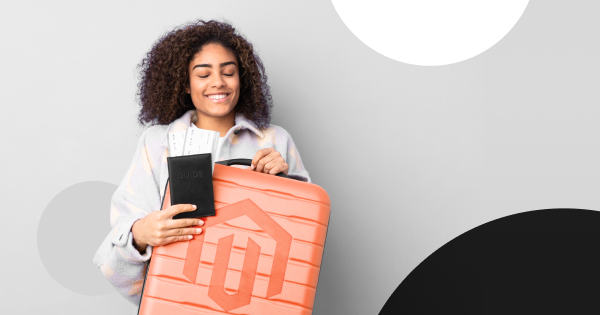Endowed with advanced features and great performance, attracting the biggest market players, Magento is the undisputed king of eCommerce. Having worked with Magento for years, we have lost count of how many hordes of companies have been migrating to Magento with the same high hopes of a very promising future for their business.
Currently, we have found out that many businesses are migrating their stores from WooCommerce to Magento. It is easy to understand because Magento outperforms WooCommerce in many areas indispensable for scaling up a business. Although WooCommerce is a great option, when compared to Magento, it seems to be much inferior.
As for the growing movement from WooCommerce to Magento, we’re going to shed light on the most popular migration methods to transfer eCommerce data and guide you through the ultimate solution to perform WooCommerce to Magento migration.
Table of Contents
Preparation
1.Determine Best Time to Migrate
We highly recommend you to schedule the proper time to migrate data. It is probably when the traffic on your site is the lowest, usually at midnight or over the weekend. Remember that the timing depends on your products and services significantly. Therefore, you should study your analytics and reports to figure out the best time and date to perform the migration. Afterwards, you should also let your customers know when your store will be migrated.
2.Decide What Needs to be Migrated
The data migration process won’t be completed without a thorough analysis of the eCommerce items. You should investigate which entities should be transferred.
For example, some important data you should consider moving to a new store are:
- Product data—names, prices, descriptions, SKUs, weights, and variants;
- Tax classes, names, and rates;
- Customer data—names, emails, addresses, and passwords;
- Product categories;
- Order information—date, status, price, quantities, discounts, and shipping;
- Coupon codes and discounts;
- Page titles, dates, URLs, and descriptions.
3.Create Database Backup
It doesn’t matter if you are an experienced store owner or just a beginner. Before making any minor or significant change to your website, creating a backup is of paramount importance. As the core of the future database is nothing but your eCommerce entities, make sure that any possible information loss is excluded.
Here’s how you manually back up your database:
- Download your WooCommerce website files onto your local system (your computer). You can do this through:
- An FTP tool like FileZilla;
- File Manager in cPanel of your web host account.
- Next, you need to back up your database. Via your host’s database management panel, access phpMyAdmin.
- Select the database from the wp-config.php file.
- Select all the tables and click Export.
For the detail-oriented database backup instruction, please have a look at this article.
4.Install New Magento Store
You can’t migrate to Magento unless you have one. Follow this guideline to install a Magento store:
- Download Magento software package;
- Setup FTP;
- Transfer the Magento archive to your hosted system with FileZilla;
- Running Setup Wizard.
To see the big picture of the installation, check up a detailed guideline on “How To Install A Brand New Magento 2 Store”. In general, the installation process involves many steps and requires a lot of technical knowledge. Therefore, to save time and effort, you can refer to our Magento Installation service.
Note: It’s highly recommended that the target store is as little customized before migration as possible. Different customizations and modifications of the store may influence the result of your data migration.
Decide on Method to Migrate: Three Migration Scenarios
The process of migrating data from WooCommerce to Magento can be carried out in three ways. It can be done by yourself, by a developer hired to perform the migration, or an automated shopping cart migration service.
Scenario #1. Manual Migration
This method means exporting store data from WooCommerce and importing it to Magento. It is quite a labor-intensive method of migration, requiring a sophisticated level of technical experience. Also, when exporting databases to CSV files, the connection between data is lost, and entities may appear in the wrong places after importing. Therefore, to ensure the data compatibility, as well as its exact positions, store owners have to compare the CSV file formats of 2 platforms and make necessary changes before importing those into Magento.
If your store is massive with thousands of products, stay alert. You will probably face technical challenges related to dealing with a very large amount of database, which is something even a developer sometimes gets stuck on.
Besides, the limitation of imported data is a major disadvantage you really should consider. Magento doesn’t permit you to import some data like orders, product SKUs, etc. by default, you will need to install 3rd-party plugins to transfer these data. You can check a detailed guide from Magento to get further information.
Scenario #2. Hire Developer/Web Agency
If you are unconfident with your technical background to tackle the process on your own, switching to a web developer/agency will probably be your go-to solution. This method involves a developer or a group of techies who supervise the replatforming process, keep track of the milestones, and cope with all of them.
MageWorx also provides Magento migration service, in which we break the entire WooCommerce to Magento data transfer procedure into smaller phases (database, custom-built functionality, design, SEO settings, etc.). In this way, you can 100% rest assured as experts will directly look after the process from A to Z for you.
Scenario #2. Automated Migration Service
There are services and tools, such as LitExtension, that are developed to minimize human involvement in the process of data migration. These automated migration tool providers grant you a simple, self-service model in which you choose the current shopping cart and the one you are moving to, and they will automate the transition for you. Basically, they help transfer product, customer, order, other data, and information from one shopping cart to another automatically, accurately, and securely.
Besides, LitExtension provides additional options that allow you to expand the migration possibility, such as customer password migration, SEO URLs migration, etc. The price is another inviting upside, which starts from $49 only. Especially, you have a chance to preview the process by trying the demo for free.
LitExtension provides you with an opportunity to get the estimated cost and time for the WooCommerce to Magento by using the Pricing Tool. Choose WooCommerce as a source cart, and Magento as a target cart then provide the number of products, customers, and orders and get price and time estimation immediately.
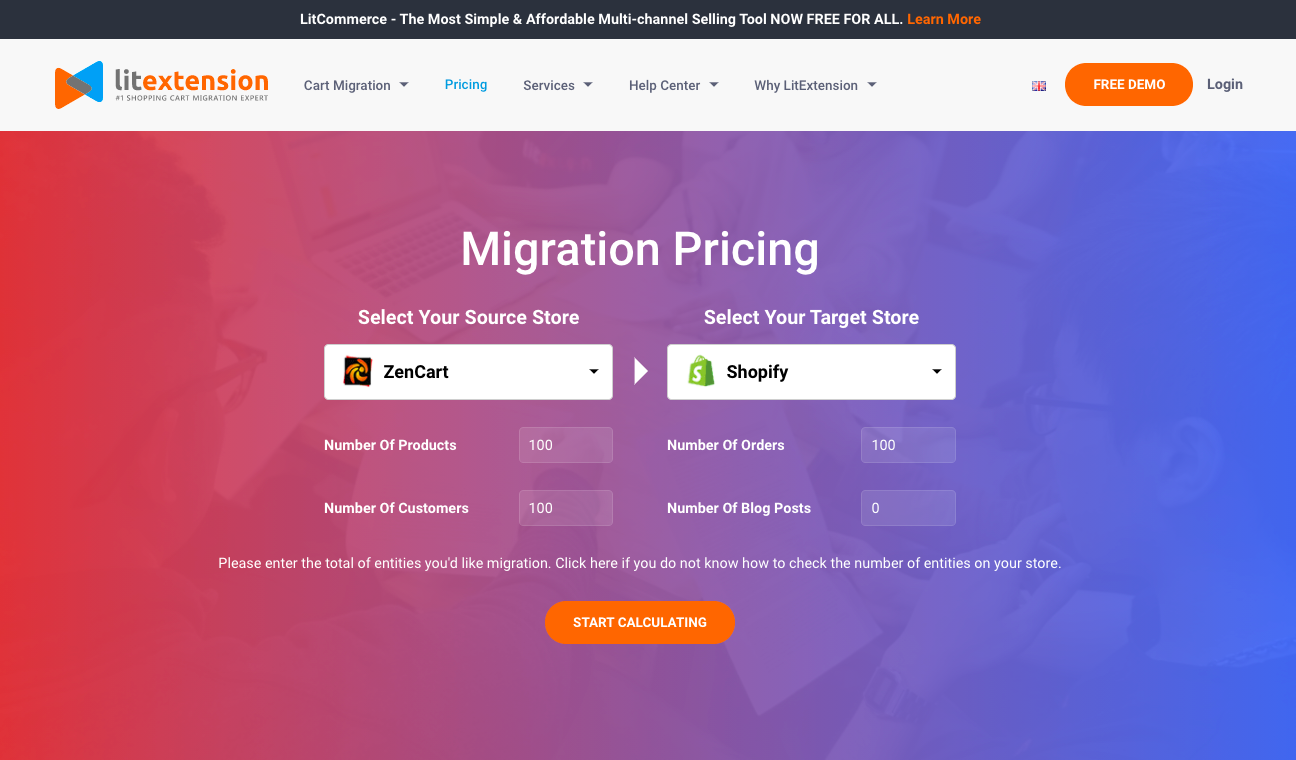
LitExtension Pricing Tool
In this article, we will demonstrate how LitExtension’s automated migration solution deals with your WooCommerce to Magento data transfer. Let’s jump right into it.
How to Migrate Data from WooCommerce to Magento?
Step 1: Access LitExtension and Click Register/Log in
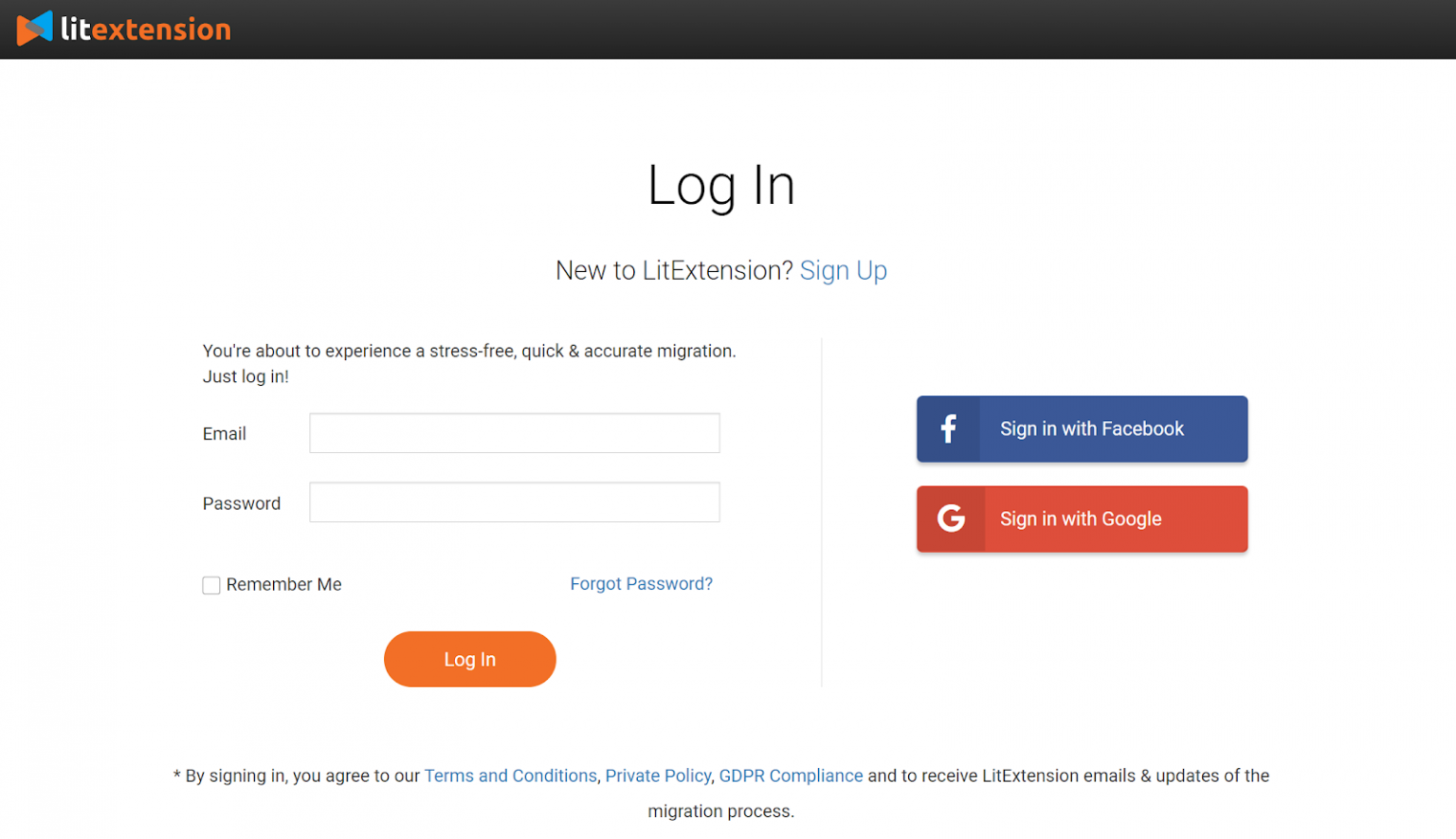
Step 2: Configure the Migration
2.1. Enter source store information
On the Migration Page, click “Create New Migration” at the top right button on the screen.
Choose WooCommerce as your source cart and fill in its URL in the corresponding field. Then, click LitExtension Connector to download the connector. This connector will set up a connection to your old store. Unzip it and upload it to the WooCommerce’s root folder.
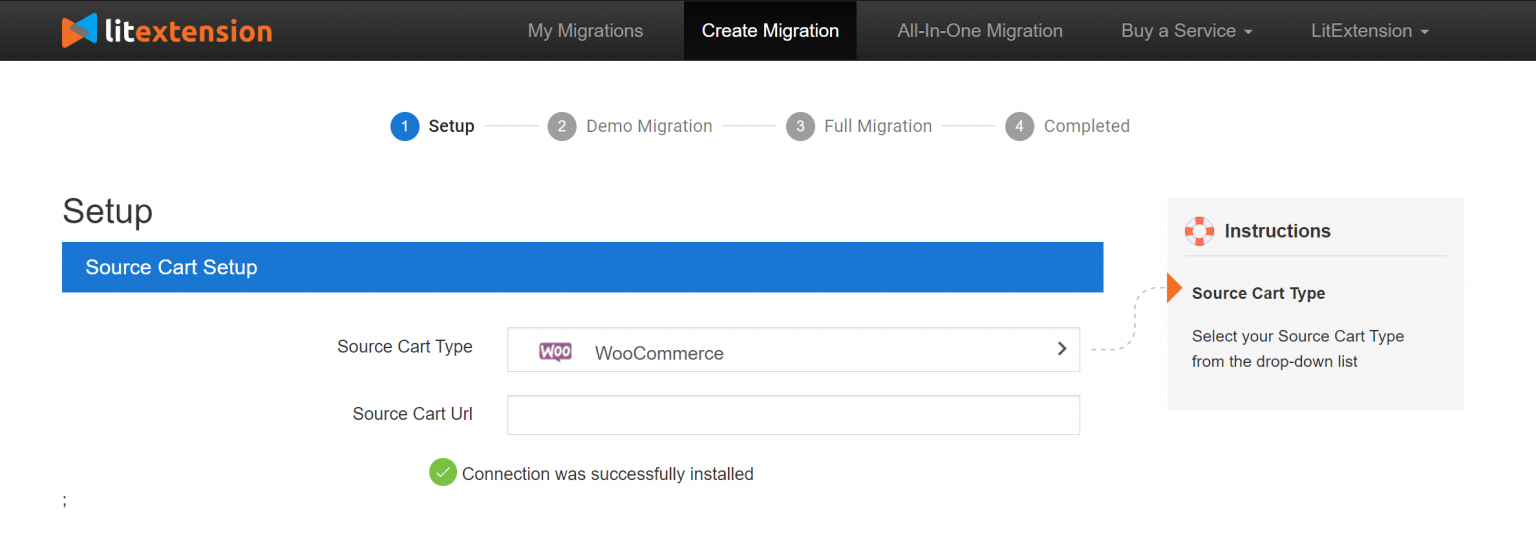
Right here, the Connector Installation will be automatically checked and informed on the screen without manual checking.
2.2. Enter target store information
You can practice the same setting up procedure of the target store. Choose Magento as your target store Download LitExtension Connector, extract the zip file and upload the connector to Magento’s root folder.
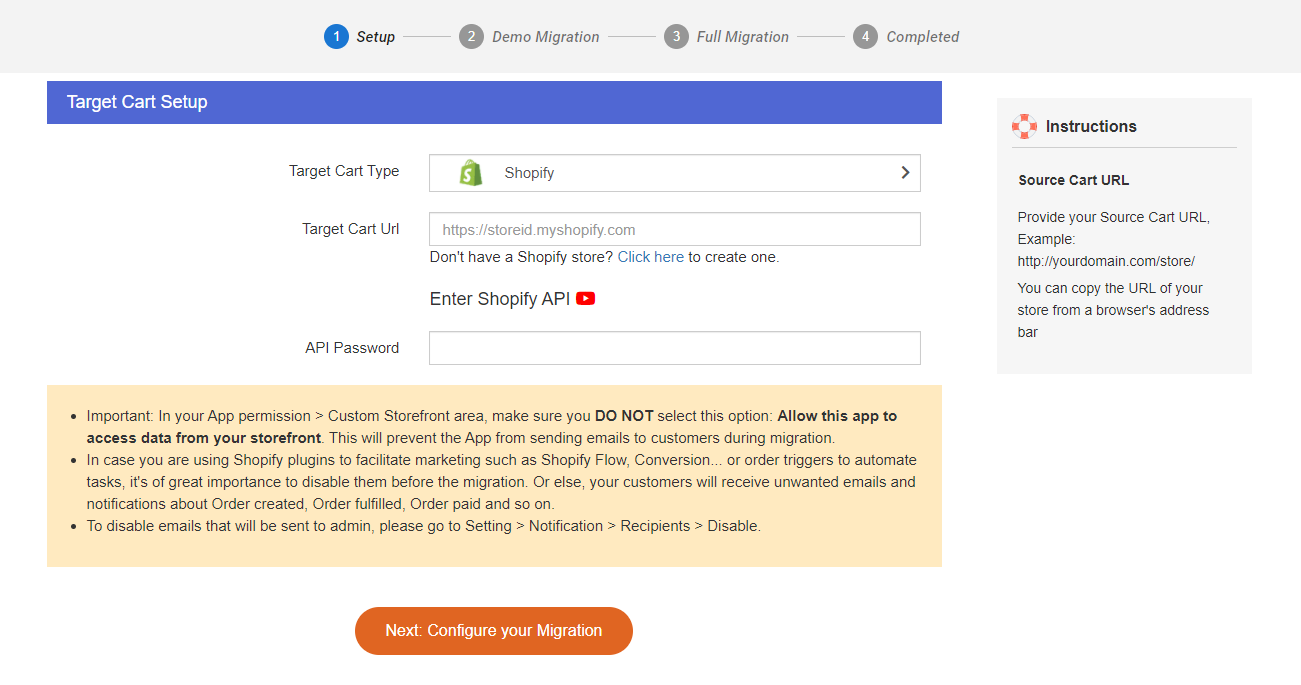
2.3. Choose entities you want to migrate
You can either choose all your data or only choose the necessary categories.
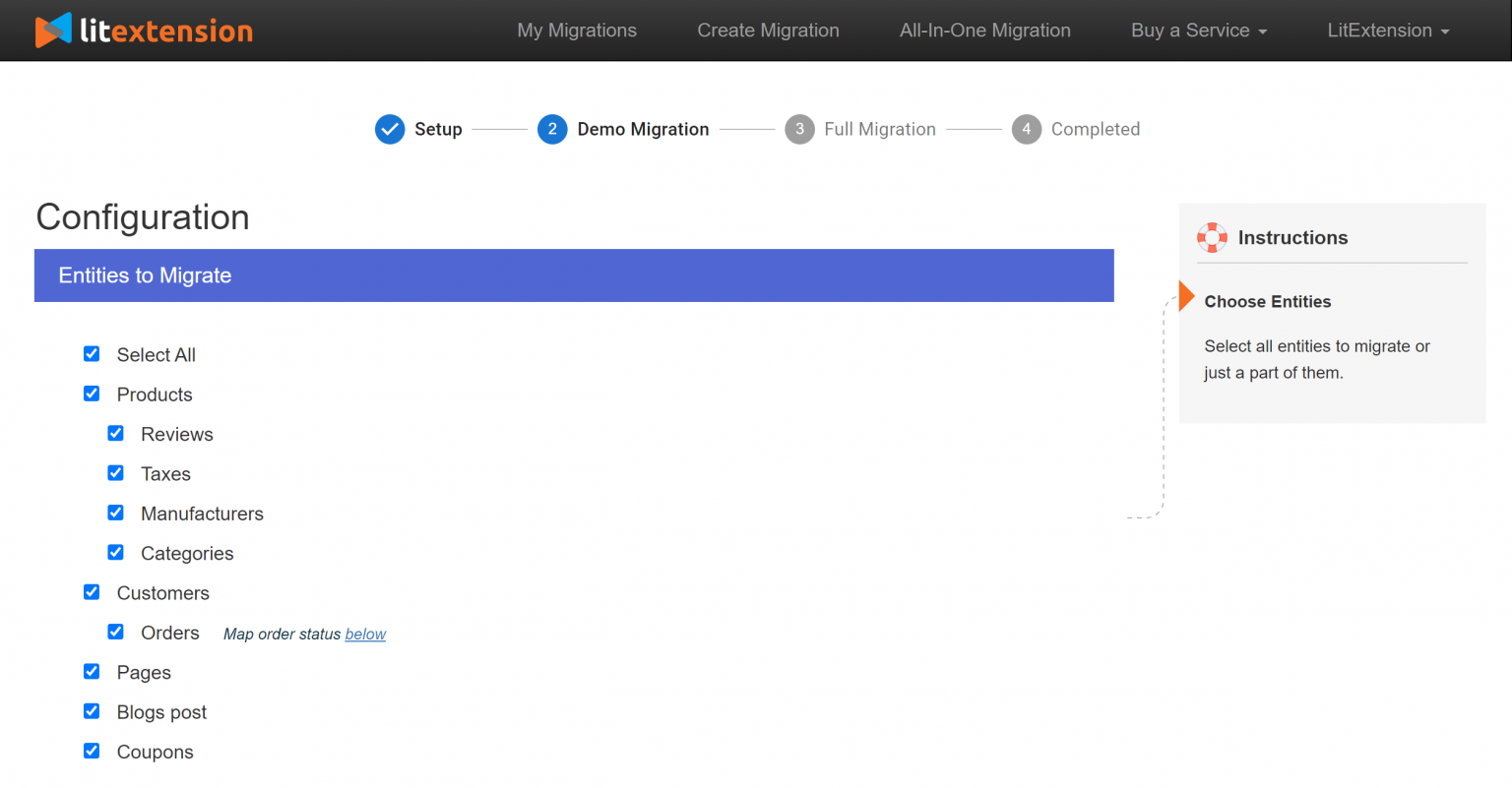
If desired, at this stage, you can select additional options to extend the data import functionality. This shopping cart migration service has developed the features to help you solve problems following migration. For instance, to minimize the SEO effect after switching, you can create 301 redirects to your target store.
Step 3: Run Migration
You can try a demo first or run a full migration immediately.
- Try Demo: Before proceeding with full migration, it is strongly advised to launch free demo migration with limited entities to see how the tool performs in action. Once you’re satisfied with the outcome, you’ll have confidence in proceeding with full migration. Especially, you’re going to get $5 in your balance used for full migration if you ever want to opt for it.
- Perform Full Migration: Please click the “Skip Demo Migration” button to perform full migration immediately. Once the migration is started, it will run seamlessly on the server. Therefore, there’s no need to keep your PC on while the data is being transferred. It is completely safe to turn it off! Take a break and have a coffee. You’ll be notified via email when the process is completed.
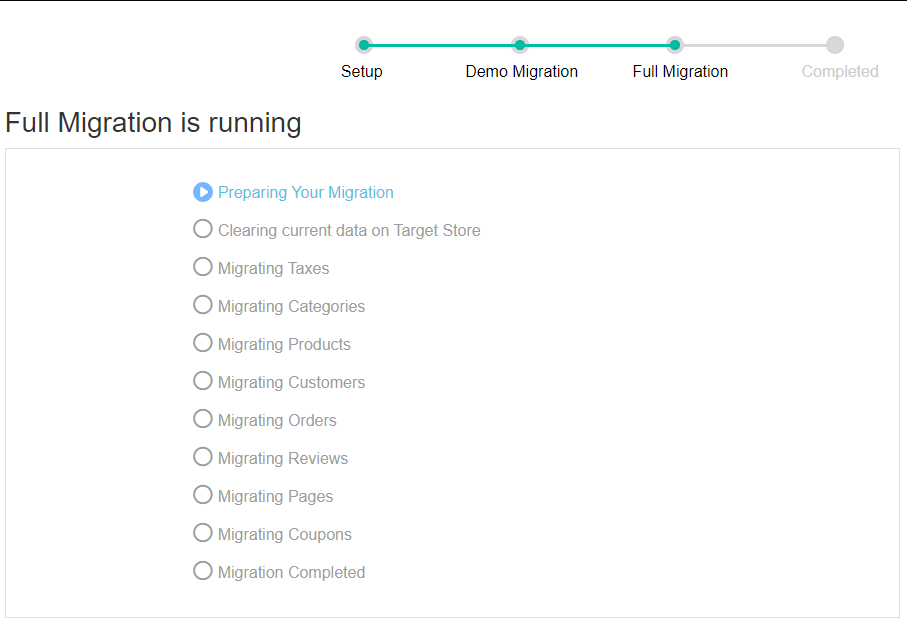
Step 4: Check Result after Migration
You have just walked through every necessary step to perform a WooCommerce to Magento migration. Now go to your new store and check if all entities, custom code, and extensions have been migrated accurately.
Besides, in order for the data to show on the frontend, you need to run command line (login with SSH) to resize images, reindex, and clear cache as follows:
bin/magento catalog:images:resize
php bin/magento cache:clean
php bin/magento cache:flush
php bin/magento indexer:reindex
Note: Out-of-stock products are disabled on Magento store by default. This means they will not be shown on the frontend and not visible to your customers.
To display these products, you need to follow these steps:
- Go to System > Configuration > Catalog > Inventory > Stock options > Choose “Yes” in Display Out of Stock Products and click “Save config”.
Post-migration activities
You have just completed the migration from WooCommerce to Magento. However, there are some tasks that need to be done to complete your new store fully.
1.Install Themes and Extensions
Your new Magento store won’t be completed without getting clothed with a new look and extended its functionality with extensions. There are a lot of beautiful themes and powerful extensions that may be well-suited to your business, functionality, and style needs.
2.Run Recent Data Migration
After the data migration process, you’re going to set up the new store for a while. You’ll be dealing with design customization, discovering the new admin panel, or digging into new SEO features. In the meantime, your old WooCommerce store still stays active and keeps receiving orders. So, the concern here is how you will transfer the new entities to the Magento store?
If you perform the migration with LitExtension, there is a unique solution for such occasions called Recent Data Migration. It is an additional service enabling you to automatically transfer all new products, customers, and orders after the complete platform switch.
What’s more, with LitExtension, you can migrate your recent data, with no additional cost, up to 3 months after your full migration.
Conclusion
Choosing the right migration solution is no less important than choosing the right platform to migrate to. It will make or break your entire business performance. Above, we have shown you the complete migration process from WooCommerce to Magento. We hope that with this guide, you can plan your transition better and avoid any possible problems. Don’t hesitate to contact us or leave a comment for any questions you may have!